Vscode using the Continue extension and configuring Ollama Link to heading
Here’s a step-by-step guide to installing and configuring the Continue extension in Visual Studio Code (VSCode) with Ollama.
Step 1: Prerequisites Link to heading
Before you begin, make sure you have:
- Visual Studio Code installed. You can download it here: VSCode.
- Ollama installed. Visit Ollama to install this AI model manager.
Step 2: Install Continue in VSCode Link to heading
👀 Installing Continue in VS Code
Open VSCode.
In the left panel, click on the Extensions icon.
Search for Continue in the extensions search bar.
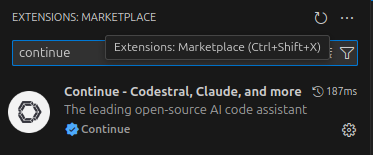
Click Install for the Continue extension.
Step 3: Configure Ollama Link to heading
Ollama is needed to manage AI models like LLaMA 3 and StarCoder. Ensure that Ollama is properly installed and configured.
Install Ollama by following the instructions provided on their site: Ollama Installation.
Once installed, verify that Ollama is working correctly by opening a terminal and running the command:
ollama list
Step 4: Modify the config.json File
Link to heading
To configure the models used by Continue (chat, autocompletion, embeddings), you need to modify the config.json configuration file.
- Open Visual Studio Code.
- Press
Ctrl + Shift + Pto open the Command Palette. - Type Continue: Open config.json and select this option.
This will open the config.json file where you can define the models you want to use.
Here’s an example configuration for using LLaMA 3 for chat, StarCoder 2 for autocompletion, and nomic-embed-text for embeddings:
{
"models": {
"chat": {
"model": "llama3-70b",
"provider": "ollama",
"parameters": {
"temperature": 0.7
}
},
"autocomplete": {
"model": "starcoder-2-7b",
"provider": "ollama",
"parameters": {
"temperature": 0.2
}
},
"embeddings": {
"model": "nomic-embed-text",
"provider": "openai",
"parameters": {}
}
}
}
If you prefer to use DeepSeek Coder v2 for autocompletion, modify the autocomplete section as follows:
"autocomplete": {
"model": "deepseek-coder-v2:16b",
"provider": "ollama",
"parameters": {
"temperature": 0.2
}
}
Step 5: Download and Install Models via Ollama Link to heading
Next, you need to download the necessary models via Ollama.
- Download the LLaMA 3 70B model:
ollama pull llama3-70b
Download the StarCoder 2 or DeepSeek Coder v2 model, depending on your choice for autocompletion:
For StarCoder 2:
ollama pull starcoder-2-7bFor DeepSeek Coder v2:
ollama pull deepseek-coder-v2:16bFor embeddings, make sure you have the nomic-embed-text model downloaded (this should be automatically configured by Continue).
ollama pull nomic-embed-text
Step 6: Start Continue in VSCode Link to heading
Once you have installed and configured all the models, you are ready to use Continue in VSCode.
- Open a project in VSCode.
- Use the Continue: Start command in the command palette (Ctrl + Shift + P).
- You can now use Continue with the models you have configured for interactive chats, autocompletion, and embeddings.
Step 7: Test the Models Link to heading
Start by testing if the models are working correctly.
- For chat, try starting a session and check that LLaMA 3 is being used.
- For autocompletion, type some code and see if StarCoder 2 or DeepSeek Coder v2 offers relevant completions.
- For embeddings, use features that require embedding vectors and check that nomic-embed-text is being used correctly.
👀 In action: